How To Activate Night Mode On iPhone
Night Mode on iPhone
There are two “Night Modes” on an iPhone, one for the display and one for the camera – Night Shift (for the display) and Night Mode (for the camera).
Here’s how to activate each:
1. Night Shift (for the display)
-
Control Center:
- Open Control Center (swipe down from the top-right corner of the screen).
- Touch and hold the brightness control icon.
- Tap the Night Shift button to turn it on or off.
-
Settings:
- Go to Settings > Display & Brightness > Night Shift.
- You can schedule a time for Night Shift to turn on automatically and adjust the color temperature.
Also Read : How To Activate Voicemail in Jio
2. Night Mode (for the camera)
Night Mode on the camera turns on automatically in low-light conditions.
- Open the Camera app.
- Look for the moon icon at the top of the screen. If it’s yellow, Night Mode is on.
- You can adjust the capture time by tapping the Night mode button (moon icon) and using the slider.
Important Notes:
- Night Mode availability: Night Mode for the camera is available on iPhone 11 and later models.
- Automatic activation: Night Mode for the camera activates automatically when the iPhone detects low-light conditions. You don’t need to turn it on manually.
- Adjusting capture time: You can adjust the capture time for Night Mode to control the brightness and level of detail in your photos.
- Live Photos and flash: Live Photos and flash are not active when Night Mode is on. You can turn these features on manually, but it will deactivate Night Mode.
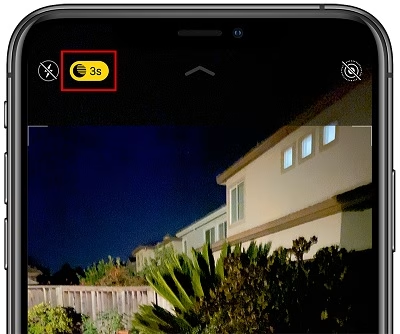
One thought on “How To Activate Night Mode On iPhone”